The Firmware upgrade tool (Figure 1) is designed for use with SECOLINK products and is used to upgrade the current firmware version of the product to a newer one. The software is created to run in the MS Windows environment. It can be downloaded from here.
As soon as you complete the installation of the Firmware upgrade tool, the program will launch automatically and a program icon will appear on the desktop. You can also open the program by double-clicking the communicator firmware upgrade file (file extension *.dfu).

Figure 1. Firmware upgrade tool
The firmware upgrade file must match the communicator model (see Figure 2).

GSVPg

GSV6g
Figure 2. Communicator model
Upgrade files:
Attention! The communicator must be disconnected from the power supply (system bus, separate power supply, etc.) during the upgrade.
Short the shown socket with a jumper.

GSVPg

GSV6g
Figure 3. Jumper
Insert the USB cable with MICRO-B connector (Figure 4) into the communicator (Figure 5).

Figure 4. USB cable with MICRO-B connector

Figure 5. USB socket on the GSV6g communicator
To upgrade the communicator, double-click on the latest firmware upgrade file (file extension *.dfu).

Figure 6. Firmware file
Press Upgrade.
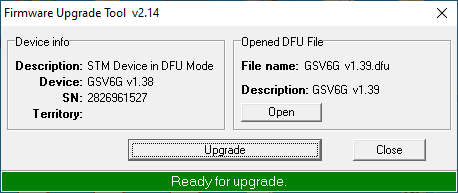
Figure 7. "Upgrade".
Press Yes.
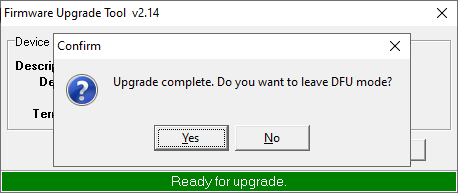
Figure 8. "Yes".
You can now disconnect the GSVPg/GSV6g communicator from the computer. Before using the GSVPg/GSV6g communicator, make sure that you have removed the jumper.
